In the Grade Center, an Instructor can calculate grades by combining multiple Grade Center columns to get performance results. Calculated columns can be used to:
- Calculate total points
- Calculate grade based on weight
- Calculate an average grade
- Calculate a minimum or maximum grade
- Set criteria when creating Adaptive Release and Retention Center rules
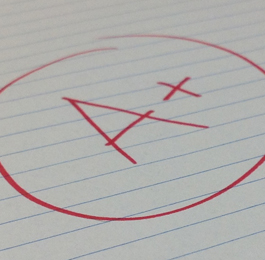
You can include a calculated column when creating another calculated column. For example, if you created a calculated column that weighs quiz grades, you can include the column when creating a final grade column.
A Total and Weighted Total column are automatically created in the Grade Center when new courses are created. You can rename, change the settings, determine which columns are included, or delete these default columns.
Follow these steps to do it.
To add a calculated column:
- Go to the [Control Panel] of the course you want to add a calculated column. Click on the [Grade Center] link to expand it.
- Click on [Full Grade Center].
- Roll your mouse over [Create Calculated Column] and click on the type of calculated column you want to create.
- Enter a name for the Calculated Column and then choose the appropriate options for the calculated column.
- Click [Submit] when done.
Want more information?
Step-by-step instructions are available [pdf].
Explore Blackboard’s On Demand Learning Center.
Try these Blackboard How-To documents.
Visit the Blackboard FAQs for additional blackboard information
or schedule a one-on-one session, email, or
call Janice Florent: (504) 520-7418.
Pingback: CAT Food » Blog Archive » Bb Tip #110: Grade Center
Pingback: CAT Food » Blog Archive » Bb Tip #133: Grade Center
Pingback: CAT FooD » Blog Archive » Bb Tip #145: Grade Center
Pingback: Bb Tip #170: Grade Center – CAT FooD