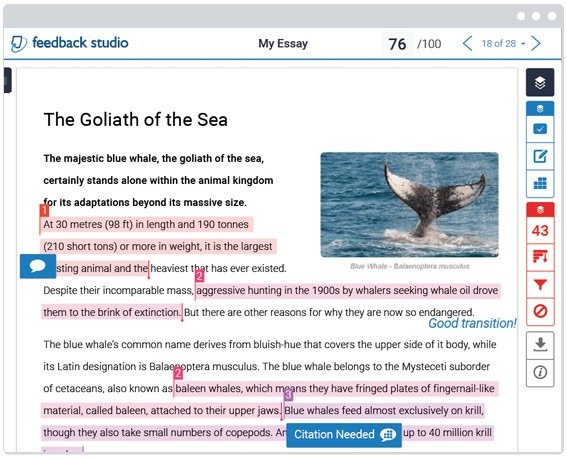Turnitin is a plagiarism detection tool that is integrated into our Brightspace system. Turnitin checks student work for potential plagiarism and allows instructors to provide electronic feedback to students through markup, proofing, and rubrics tools.
Instructors typically create an Assignment submission folder with Turnitin enabled. When students submit their assignments they are checked for potential plagiarism. However, there may be situations where an instructor needs to submit a paper to be checked by Turnitin.
The Quick Submit feature allows instructors to submit papers and receive Similarity Reports without creating an Assignment in their course. This is ideal for instructors who would like to use Turnitin to spot check submissions and have these papers in electronic format. Quick Submit SHOULD NOT be used if the instructor desires to have students submit their own papers or plans on using PeerMark (peer review assignment tool) or GradeMark (make comments on and assess student papers). Instructors should create an Assignment and enable Turnitin for the assignment instead.
Follow these steps to do it.
To use Quick Submit to submit a paper:
- Log in to your Turnitin account natively through www.turnitin.com.
- Activate Quick Submit by clicking on User Info from the top of the instructor homepage.
- On the preferences page, select yes from the activate Quick Submit drop-down menu. The Quick Submit tab will appear on the instructor homepage, making the Quick Submit inbox available for use.
- To start the upload process, click on the Submit button in the Quick Submit inbox and follow the instructions.
Want more information?
Turnitin Quick Submit (pdf)
Assignments and Turnitin
Create an Assignment and Enable Turnitin
TurnItIn - Assess an Assignment using TurnItIn - Instructor (video)
Interpreting the Similarity Report
Brightspace Tip #405: Simplify Assignment Collection
Brightspace Tip #406: Turnitin Feedback Studio
Brightspace Tip #122: Getting the Best out of Turnitin Feedback Studio
View current, past, and preview upcoming Continuous Delivery release notes
Instructors Quick Start Tutorial
Brightspace Known Issues
Request a sandbox course
Sign-up for Brightspace training sessions
You can find Brightspace help at D2L's website.
Join the Brightspace Community.
Try these Brightspace How-To documents.
Visit our Brightspace FAQs for additional Brightspace information
or schedule a one-on-one session, email, or
call Janice Florent: (504) 520-7418.
Note: Are you doing something innovative in Brightspace or perhaps you've discovered a handy tip? Share how you are using Brightspace in your teaching and learning in The Orange Room.