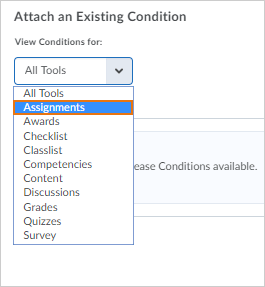D2L (the company that owns Brightspace) uses Continuous Delivery to update our Brightspace system. The Continuous Delivery model gives us regular monthly updates allowing for incremental and easily integrated changes with no downtime required for our Brightspace system.
Our Continuous Delivery update occurs on the 4th Thursday of each month. D2L provides release notes to help users stay up-to-date with the changes.
Here are a few updates in the December 2019/20.19.12 release that were added to our system this month:
1) Assignments – File size information in submission receipt email
File size information now displays next to the file name in the submission receipt email sent to learners upon making a submission to an assignment submission folder.
2) Assignments – Submission ID displays for Learners
A new column that displays Submission ID information is visible to learners on the View Feedback page in Assignments.

3) Content – Sort order changes in Upload / Create menu
When using the Upload / Create menu to add activities to Content, the placement of the New Assignment option has moved. Previously, it appeared between New Discussion and New Quiz. Now, New Assignment appears above New Checklist.
4) Grades - Synchronization with Assignments and Discussions via API and import options
Grades are now fully synchronized in the Assignments and Discussions tools when grades are added to Brightspace via the existing Import as CSV, Import as Excel, and API entry options. This change builds upon recent grades synchronization updates for Assignments and Discussions.
Note: Synchronization only occurs for new grade entries. Existing grade data for assignment submissions and discussions will not automatically be migrated because of the high impact to all past data and reports.
5) Release Conditions – Learners are notified when a release condition triggers new content
In a course that uses release conditions to unlock additional content, learners previously were not informed when new content became available as a result of a release condition that was satisfied. Because there was no automatic notification or refresh of the table of contents, there was the potential for frustration when learners think they are done a module, and are later informed that there are steps left to be completed.
Now, when release conditions are satisfied, the learner is notified using a pop-up ("toast") message that there are new items available in the course.
6) Release Conditions – Updated ordering of Tools
When adding Release Conditions to activities or content, the View Conditions for, and Condition Type menus now display tools in an updated order.
When browsing for release conditions, Assignments is now at the top of the list of tools
When creating new release conditions, Assignments is now at the top of the list of tools
If you are interested in getting more information about these and all the December Continuous Delivery updates, refer to the Brightspace Platform December 2019/20.19.12 Release Notes.
Additionally, refer to the Brightspace Release Notes for Continuous Delivery Releases, for details about current, past, and to preview upcoming continuous delivery updates.
Want more information?
View current, past, and preview upcoming Continuous Delivery release notes
View all the Brightspace training recaps
Brightspace Known Issues
Request a sandbox course
Sign-up for Brightspace training sessions
You can find Brightspace help at D2L's website.
Join the Brightspace Community.
Try these Brightspace How-To documents.
Visit our Brightspace FAQs for additional Brightspace information
or schedule a one-on-one session, email, or
call Janice Florent: (504) 520-7418.
Note: Are you doing something innovative in Brightspace or perhaps you've discovered a handy tip? Share how you are using Brightspace in your teaching and learning in The Orange Room.