Instructors can grant quiz accommodations to learners through the Classlist tool. Instructors can assign accommodations to specific learners that apply across ALL quizzes instead of applying them on a quiz-by-quiz basis. The accommodations option allows the instructor to give the learner more time to complete quizzes at the course level.


Once granted, the accommodations apply to all quiz activities in a course for that learner. The additional time can be applied in terms of quiz time multipliers (for example, 1.5 x quiz time) or +minutes (for example, an additional 30 minutes) on every quiz in a course.
Accommodations for Instructors:
- An icon appears next to the learner’s name in the Classlist to indicate that the learner has an accommodation.
- Instructors can filter the Classlist by Accommodations.
- Instructors can also Print or Email a list of users with accommodations by adding the filter to those pages.
Accommodations for learners:
- An icon appears next to learners’ own names in the Classlist to indicate they have an accommodation. To view accommodation details, learners can click My Accommodations from their learner context menu.
- When commencing a quiz, the accommodation icon appears next to a learner’s quiz time to indicate that their accommodation has been applied. If a learner’s time accommodation has been overridden by a quiz-specific special access, this icon does not appear.
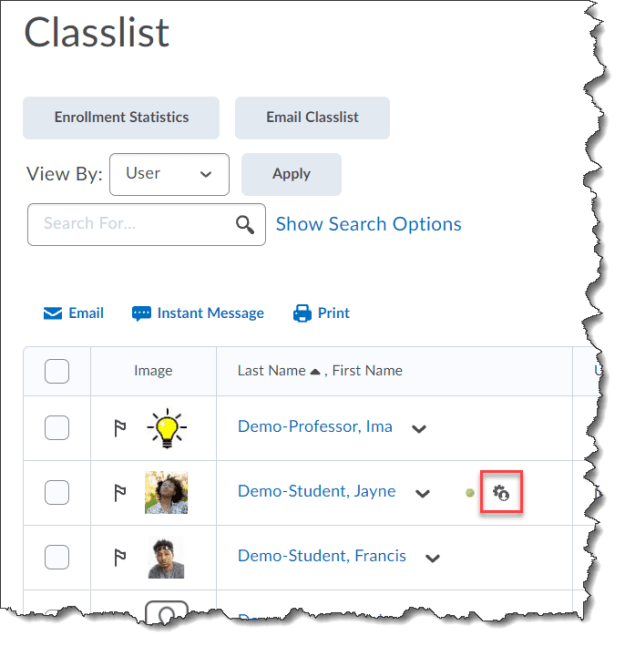

Quiz-specific special access can overwrite an accommodation for any user on a quiz-by-quiz basis. When you overwrite an accommodation and then click Save, a warning describing the impact of overwriting the accommodation appears. Accommodations set for learners in Classlist are displayed in the Special Access for the quiz.

Want more information?
Set Up Brightspace Accommodations by Learner for All Quizzes
Brightspace Tip #207: Quizzes – Special Access
Special Access in Quizzes
Quizzes FAQ: Hot tips and workarounds
Brightspace Tip #254: Tests and Quizzes
Resources for the Quizzes Tool
View current, past, and preview upcoming Continuous Delivery release notes
Instructors Quick Start Tutorial
Brightspace Known Issues
Request a sandbox course
Sign-up for Brightspace training sessions
You can find Brightspace help at D2L's website.
Join the Brightspace Community.
Try these Brightspace How-To documents.
Visit our Brightspace FAQs for additional Brightspace information
or schedule a one-on-one session, email, or
call Janice Florent: (504) 520-7418.
Note: Are you doing something innovative in Brightspace or perhaps you've discovered a handy tip? Share how you are using Brightspace in your teaching and learning in The Orange Room.