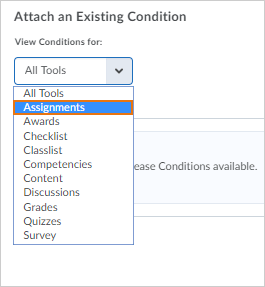D2L (the company that owns Brightspace) uses Continuous Delivery to update our Brightspace system. The Continuous Delivery model gives us regular monthly updates allowing for incremental and easily integrated changes with no downtime required for our Brightspace system.
Our Continuous Delivery update occurs on the 4th Thursday of each month. D2L provides release notes to help users stay up-to-date with the changes.
Here are a few updates in the August 2020/20.20.8 release that were added to our system this month:
1) Assignments – Additional functionality in the new assignment creation experience
Building on the functionality added to the new create and edit assignment experience in the June 2020/20.20.6 release, you can now do the following:
- Attach release conditions to an assignment

- When multiple rubrics are attached to an assignment, select a default scoring rubric to be used when scoring an assignment / evaluating a learner

2) Assignments - Copy assignment option
This feature adds the ability to copy existing assignments. Instructors with the existing permission Add/Edit Assignment Submission Folders can select the Copy Assignment option in the drop-down menu for an existing assignment to quickly create new assignments. This feature copies all settings of an existing assignment except the associated grade item and Turnitin settings.

3) Checklists – Copy a checklist
Instructors can now perform copy actions for checklists. You can copy a whole checklist, a checklist category (including all items within it), or individual items in a checklist.

4) Email - Interface improvements
The Compose Email screen now includes a second Send button for enhanced usability.
5) Grades - Unrelease all final grades
Grades features a new workflow to quickly undo the release of final grades for a course. Instructors can easily select Unrelease All from the Final Grades drop-down menu.

6) Question Library – Attach files in written response questions
When creating a written response question, instructors can now allow learners to upload files in their answers and include embedded images. Learners can also record audio or video responses when answering written response question types. Written response questions are available in surveys.
When grading a quiz, similar to the behavior in the Discussions tool, instructors can download and open these attachments in another tab.
When learners are reviewing their quiz submissions, if they are allowed to view their quiz responses, they can view their uploaded attachments.
The maximum file size for a single file or embedded image attached to a quiz response is set to 102400 KB (100MB). The maximum file size for all files attached or embedded in a single quiz question response is set to 102400 KB (100MB).

7) Quizzes - User experience updates for editing quizzes with attempts
To improve the user experience for instructors who edit quizzes with previous attempts by learners, the following updates have been made:
- Points for past quiz attempts are no longer modified when edits are made that affect the overall points and/or the grading calculations for a quiz. A learner's grade on previous quiz attempts must now be changed directly by the instructor using the Update All Attempts workflow. Previously, the points for all past quiz attempts were modified automatically, which could alter a learner's grade unexpectedly.
- Warning messages now appear when editing a quiz question with previous attempts to clearly communicate to instructors that editing quiz questions does not affect the content or automatically change the score of learners' past attempts.
Important notes:
- The changes in this feature only affect quiz attempts started after the June 2020/20.20.6 release. Quiz attempts started prior to 20.20.6 will retain previous functionality until September 2020/20.20.9.
- Starting September 2020/20.20.9, this feature will extend to all quiz attempts started before June 2020/20.20.6.
- Until November 2020/20.20.11, Data Sets will not accurately report the new quizzes attempts behavior introduced in this feature. Users may note a discrepancy between quiz attempts scores in the Quizzes interface (for quiz attempts started after June 2020/20.20.6) and quiz attempts scores in the Data Sets, which reflect previous functionality only for all previous quiz attempts.

8) Brightspace Assignment Grader – End-of-life
Effective August 15, 2020, the Assignment Grader mobile app is no longer available to new users. Existing users may continue to use the app if they have it installed, but no further updates or support will be made available by D2L and the app will be removed from app stores.
As an alternative mobile grading option, D2L recommends using the Quick Eval tool in Brightspace.
Refer to Intent to End Of Life Notice For: Assignment Grader Mobile App for additional information.
9) Brightspace ePortfolio mobile app – End-of-life
Effective August 30, 2020, the Brightspace ePortfolio mobile app is no longer available to new users. Existing users may continue to use the app if they have it installed, but no further updates or support will be made available by D2L and the app will be removed from the iOS App Store and the Google Play Apps store.
Refer to Intent to End of Life Notice for: ePortfolio Mobile for additional information. Note that Brightspace ePortfolio is still available for use - only the mobile app version is unavailable.
If you are interested in getting more information about these and all the August Continuous Delivery updates, refer to the Brightspace Platform August 2020/20.20.8 Release Notes.
Additionally, refer to the Brightspace Release Notes for Continuous Delivery Releases, for details about current, past, and to preview upcoming continuous delivery updates.
Want more information?
View current, past, and preview upcoming Continuous Delivery release notes
View all the Brightspace training recaps
Brightspace Known Issues
Request a sandbox course
Sign-up for Brightspace training sessions
You can find Brightspace help at D2L's website.
Join the Brightspace Community.
Try these Brightspace How-To documents.
Visit our Brightspace FAQs for additional Brightspace information
or schedule a one-on-one session, email, or
call Janice Florent: (504) 520-7418.
Note: Are you doing something innovative in Brightspace or perhaps you've discovered a handy tip? Share how you are using Brightspace in your teaching and learning in The Orange Room.