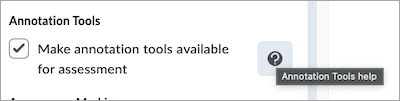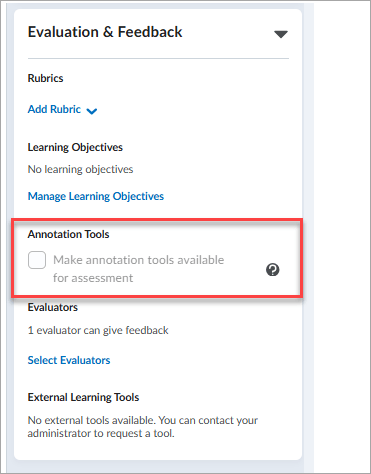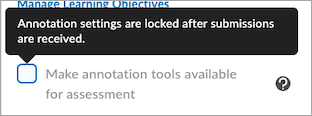D2L (the company that owns Brightspace) uses Continuous Delivery to update our Brightspace system. The Continuous Delivery model gives us regular monthly updates allowing for incremental and easily integrated changes with no downtime required for our Brightspace system.
Our Continuous Delivery update occurs on the 4th Thursday of each month. D2L provides release notes to help users stay up-to-date with the changes.
Here are some of the updates in the November 2025/20.25.11 release that were added to our system this month:
1) Announcements – Email a copy of an announcement to your Classlist
In response to multiple Product Idea Exchange (PIE) submissions, when Instructors create a new announcement in a Course Offering, they can now choose to send a copy to all users in their Classlist as an email, sent as if from the instructor themselves.
In the user interface for creating or editing an announcement, a new Send Email Copy checkbox now appears when an instructor creates or edits an announcement.

When an instructor selects the new checkbox, the system emails the content of the announcement to all users in the Classlist, including those who have opted out of announcement notifications, upon publishing. The email will originate from the email address of the person who publishes the announcement.
The checkbox will be automatically deselected when an announcement is copied or edited, and must be selected again before republishing.
Please be aware that if users are already receiving an automated notification email about announcements, this may result in duplicate or similar emails. Users who are not subscribed to receive a notification for announcements will also receive an email, ensuring that important information contained within the announcement is delivered to every learner.
For consistency with automated emails in Intelligent Agents and assignment submissions, the system sends the message to internal email addresses if users have them. If users do not have internal email addresses, the system sends it to their external email address.
Users without a valid email address will not receive an emailed copy of the announcement.
For announcements scheduled to publish at a later date, clicking the Send email copy checkbox emails the copy to users in the Classlist at the time that the announcement is published.
This feature implements the following Product Idea Exchange (PIE) items:
- D1923 (Email Notification Option when Creating New News Items)
- D3817 (Default email notification when publishing a news item)
2) Assignments – Advanced Assessment now shows when an evaluation has no designated evaluator
A new alert in the assignments user interface now notifies instructors when an evaluation currently has no evaluator assigned, so they can quickly identify the problem and take steps to assign a new evaluator.
This update helps prevent unexpected evaluation errors and improves clarity, especially for institutions with large enrollments and multiple sections.
Previously, if an instructor used Advanced Assessment features to delegate evaluation to a user who later became unenrolled from a course, there was no way to identify which submissions needed to be assigned a new evaluator. Learner submissions could remain unevaluated for extended periods of time, causing confusion and errors.

3) Brightspace – Progress bar for uploading files
With this release, Brightspace improves visual consistency and accessibility by updating progress bar indicators across several tools. These improvements enhance support for screen readers and assistive technologies.
Visual indicators have been updated in the following areas:
- New Content Experience – Upload a file
- Quizzes – Add Existing Question
- Import Quiz Questions – Upload a file
- Quiz Study Support – Check if the quiz meets the study support requirements
- Generate Question – Choose a file to generate a question
- Content Uploader – Upload a file
- Manage Groups – Export progress bar
- Upload File (Classic Content) – Upload a file

4) Brightspace Editor – Equation editor now uses the latest WIRIS version
The equation editor Instructors and Learners use to compose equations in the Brightspace Editor (WIRIS) has been updated to the latest version, 7.24.0.
This update includes no functional changes to the equation editor, but does include WIRIS defect fixes.
5) Grades – Bulk edit now supports excluding items from final grade
Instructors can now use the Exclude from Final column when bulk editing grade items in the Grades tool. Selecting this option excludes the grade item from the final grade calculation.
Previously, this setting was only available when editing individual grade items. This enhancement helps instructors manage large grade books more efficiently by allowing them to update multiple items at once.

Note: This option is only available in courses using the Points grading system. Courses using Weighted or Formula grading systems can exclude items by assigning a weight of 0 or excluding them from the formula, respectively.
This feature implements the following PIE items:
- D1773 (Bulk Edit Grade Item)
- D9984 (Course-level configuration to include/exclude grade from Final Grade)
- D8386 (Gradebook – Bulk edit)
- D8515 (Add a category in the bulk edit)
If you are interested in getting more information about these and all the November Continuous Delivery updates, refer to the Brightspace Platform November 2025/20.25.11 Release Notes.
Additionally, refer to the Brightspace Release Notes for Continuous Delivery Releases, for details about current, past, and to preview upcoming continuous delivery updates.
Want more information?
View current, past, and preview upcoming Continuous Delivery release notes
Instructors Quick Start Tutorial
Brightspace Known Issues
Request a sandbox course
Sign-up for Brightspace training sessions
You can find Brightspace help at D2L's website.
Join the Brightspace Community.
Try these Brightspace How-To documents.
Visit our Brightspace FAQs for additional Brightspace information
or schedule a one-on-one session, email, or
call Janice Florent: (504) 520-7418.
Note: Are you doing something innovative in Brightspace or perhaps you've discovered a handy tip? Share how you are using Brightspace in your teaching and learning in The Orange Room.