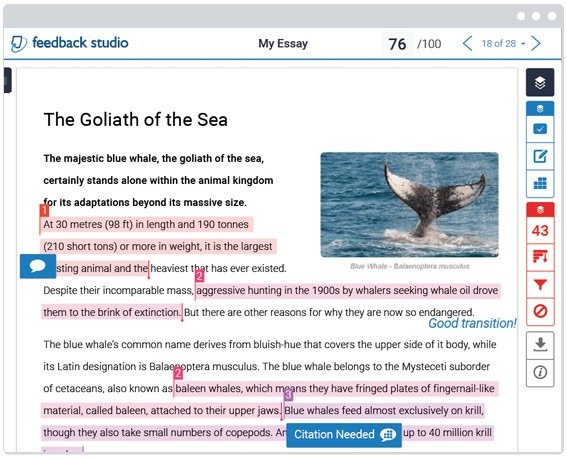This week’s "Using Turnitin" training focused on detecting potential plagiarism in student work by using Turnitin.
In case you missed this week’s training sessions or if you attended one of the training sessions and want to recap what was covered, you can review these resources:
- Homework that was to be completed before the workshop
- Workshop Presentation Slides (pdf)
- Turnitin Assignments
Our Brightspace training continues through the end of the semester.
Next week's training sessions will focus on using tests and surveys in Brightspace. Please visit our events page for workshop details and to RSVP for upcoming Brightspace training sessions.
Want more information?
Try out an interactive demo of Feedback Studio
Viewing the Similarity Report
Interpreting the Similarity Report
Rubrics and Grading Forms
Sample Rubrics
Commenting Tools
Using Layers
View all the Brightspace training recaps
Brightspace Migration FAQs
Request a sandbox course
Sign-up for Brightspace training sessions
You can find Brightspace help at D2L's website.
Join the Brightspace Community.
Try these Brightspace How-To documents.
Visit our Brightspace FAQs for additional Brightspace information
or schedule a one-on-one session, email, or
call Janice Florent: (504) 520-7418.