D2L (the company that owns Brightspace) uses Continuous Delivery to update our Brightspace system. The Continuous Delivery model gives us regular monthly updates allowing for incremental and easily integrated changes with no downtime required for our Brightspace system.
Our Continuous Delivery update occurs on the 4th Thursday of each month. D2L provides release notes to help users stay up-to-date with the changes.
Here are a few updates in the September 2019/20.19.9 release that were added to our system this month:
1) Activity Feed - Inline rendering of remote plug-in attachments
When an instructor attaches a remote plug-in via a Quicklink to a message or assignment post, the plug-in now renders inline as an embedded attachment. This allows users to view the material without navigating away from Activity Feed. Previously, a remote plug-in attachment rendered as a simple web link.
2) Activity Feed - Message posts now support embed codes
To allow instructors and learners to share more material in a course, users can now paste embed codes directly into the body of message posts in Activity Feed. These embed codes automatically attach and display inline for all users to view and interact with.
3) Activity Feed - Improved attachment workflow and thumbnail previews
Users can now attach web links to message and assignment posts by pasting them into the body of messages or the instructions of assignments in Activity Feed. The display of link attachments has also been enhanced to show a thumbnail and description, if available. Previously, links could only be added to posts by the Click and Attach workflow and the display was limited to a simple link icon and title.

4) Brightspace Pulse - Activity Feed notifications
To help keep learners up to date on course activity, Brightspace Pulse now displays Activity Feed notifications in the Updates tab, for example, messages and links to course materials and external resources. Tapping an Activity Feed notification displays the post in Brightspace Pulse.
5) Assignments - Grades entered in Assignments and Grade Book are synchronized
When an instructor enters a grade for an assignment submission in the standard or spreadsheet view of Grade Book, the grade also appears with the submission in Assignments. Previously, grades entered in the Assignment tool were passed on to Grade Book; however, grades for assignment submissions entered in Grade Book were not passed to the Assignments tool. This change ensures data consistency between Assignments and Grade Book. Currently Assignment grades are not synchronized when the Assignment tool is updated by the Brightspace API or when Grade Book is exported and imported.
Note: Existing grade data for assignment submissions are not migrated. This synchronization only occurs for new grade entries.
6) Discussions - Grades entered in Discussions and Grade book are synchronized
When an instructor enters a grade for a discussion in the standard or spreadsheet view of Grade Book, the grade also appears with the discussion post in Discussions. Previously, grades entered in the Discussion were passed on to Grade Book; however, grades for discussions entered in Grade Book were not passed to the Discussions tool. This change ensures data consistency between Discussions and Grade Book. Currently Discussion grades are not synchronized when the Discussion tool is updated by the Brightspace API or when Grade Book is exported and imported.
Note: Existing grade data for discussions are not migrated. This synchronization only occurs for new grade entries.
7) Quick Eval – Activities View
In Quick Eval, select Activities to display a list of the assessable activities that have items awaiting evaluation in all your courses. An activity shows up in Quick Eval’s Activities view when there is an unevaluated learner submission, or when all students have not submitted to the activity. This view makes it easy to complete all assessments for one assignment, discussion, or quiz, before moving on to the next task. This feature helps evaluators who prefer to evaluate submissions in the context of an activity. Activities view displays indicators to show the progress on submissions, progress on evaluations, and progress on publishing feedback to learners. It also includes links to the evaluation page, submission page, and a publish all action.
8) Release Conditions - Release condition for topic completion
The Completed content topic is a new release condition that is met when a user completes a content topic. The method of completing the topic depends on the type, such as viewing a file or submitting an assignment. Similar to the currently available Visited content topic release condition, optional topics can also trigger this release condition.
This release condition ignores exemptions, meaning that if the learner completes the activity, the release condition can be met, regardless of the activity being required, optional, or exempt.

If you are interested in getting more information about these and all the September Continuous Delivery updates, refer to the Brightspace Platform September 2019/20.19.9 Release Notes.
Additionally, refer to the Brightspace Release Notes for Continuous Delivery Releases, for details about current, past, and to preview upcoming continuous delivery updates.
Want more information?
View current, past, and preview upcoming Continuous Delivery release notes
View all the Brightspace training recaps
Brightspace Known Issues
Request a sandbox course
Sign-up for Brightspace training sessions
You can find Brightspace help at D2L's website.
Join the Brightspace Community.
Try these Brightspace How-To documents.
Visit our Brightspace FAQs for additional Brightspace information
or schedule a one-on-one session, email, or
call Janice Florent: (504) 520-7418.
Note: Are you doing something innovative in Brightspace or perhaps you've discovered a handy tip? Share how you are using Brightspace in your teaching and learning in The Orange Room.
Image Credit: update by geralt | Pixabay License




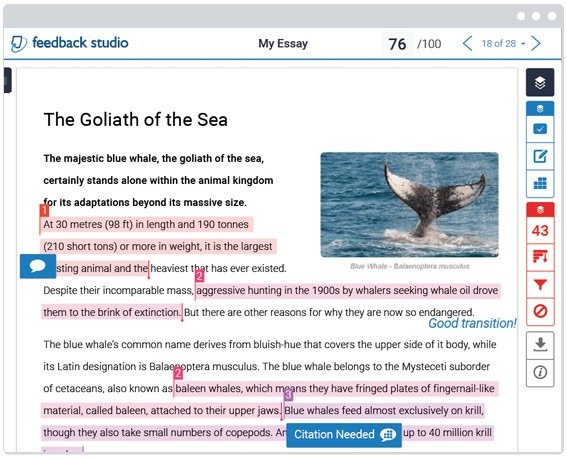





 Richie Gebauer is the Executive Director of the First Year Experience and Student Transitions, as well as the Faculty Director of the IMPACT (Leadership) Living and Learning Community, at Cabrini University in Radnor, Pennsylvania. During his tenure, Cabrini's Living and Learning Communities program has expanded to fifteen Learning Communities (comprised of both living and learning communities and non-residential learning communities), which include a special commuter Learning Community, a learning community designed for men of color, and several non-residential learning communities designed to assist academically underprepared students.
Richie Gebauer is the Executive Director of the First Year Experience and Student Transitions, as well as the Faculty Director of the IMPACT (Leadership) Living and Learning Community, at Cabrini University in Radnor, Pennsylvania. During his tenure, Cabrini's Living and Learning Communities program has expanded to fifteen Learning Communities (comprised of both living and learning communities and non-residential learning communities), which include a special commuter Learning Community, a learning community designed for men of color, and several non-residential learning communities designed to assist academically underprepared students. Jay Todd studied writing with Frederick and Steven Barthelme and Mary Robison at the Center for Writers at the University of Southern Mississippi. His fiction has appeared in journals such as Southern California Review, Chicago Quarterly Review, Fiction Weekly, and 971 Magazine. Since 2007, he has been a member of Department of English at Xavier, where he teaches American Literature, Freshman Composition, Modern English Grammars, and The Graphic Novel and Social Justice. From 2007 to 2010, Dr. Todd served as Xavier's Writing Center Director. From 2010 until 2015, he served as QEP Director, managing Xavier's Read Today, Lead Tomorrow initiative. In 2015, he became the Center for the Advancement of Teaching and Faculty Development's first Associate Director for Programming. As Associate Director for Programming, Dr. Todd assists in providing high-quality, relevant, evidence-based programming in support of CAT+FD's mission to serve faculty across all career stages and areas of professional responsibility.
Jay Todd studied writing with Frederick and Steven Barthelme and Mary Robison at the Center for Writers at the University of Southern Mississippi. His fiction has appeared in journals such as Southern California Review, Chicago Quarterly Review, Fiction Weekly, and 971 Magazine. Since 2007, he has been a member of Department of English at Xavier, where he teaches American Literature, Freshman Composition, Modern English Grammars, and The Graphic Novel and Social Justice. From 2007 to 2010, Dr. Todd served as Xavier's Writing Center Director. From 2010 until 2015, he served as QEP Director, managing Xavier's Read Today, Lead Tomorrow initiative. In 2015, he became the Center for the Advancement of Teaching and Faculty Development's first Associate Director for Programming. As Associate Director for Programming, Dr. Todd assists in providing high-quality, relevant, evidence-based programming in support of CAT+FD's mission to serve faculty across all career stages and areas of professional responsibility. As I sit in my CAT-FD office I wonder what to focus on for my first blog. An idea finally comes to me – how did I “get here.” Not physically, but what stirred my interest in the Faculty in Residence – Service Learning position. What path did I take?
As I sit in my CAT-FD office I wonder what to focus on for my first blog. An idea finally comes to me – how did I “get here.” Not physically, but what stirred my interest in the Faculty in Residence – Service Learning position. What path did I take?



