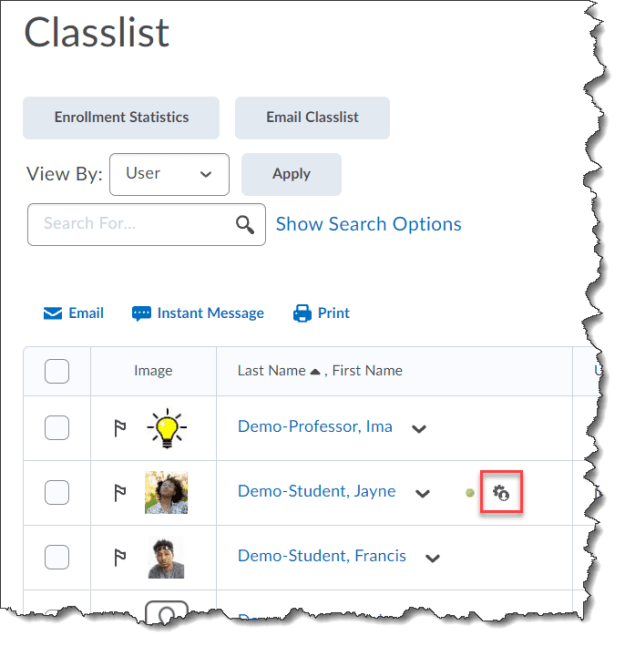Wednesday, October 19th, is International Pronouns Day. International Pronouns Day is celebrated on the third Wednesday of October and seeks to make respecting, sharing, and educating about personal pronouns commonplace. Referring to people by the pronouns they determine for themselves is basic to human dignity. Being referred to by the wrong pronouns particularly affects transgender and gender nonconforming people. For more information about International Pronouns Day visit pronounsday.org.
ICYMI, read Bart’s “Yes, you should totally tell your students your pronouns” blog post.
Did you know, users now have the option to indicate their pronouns in their Brightspace user profiles? Brightspace user profiles are visible to anyone who shares a course with a particular user, including students, instructors, administrators, etc.



Celebrate International Pronouns Day by entering your pronouns into Brightspace and invite your students to do the same.
If you are looking for a good pronoun primer on inclusive teaching, check out this Gender Diversity and Pronouns resource from the University of Michigan.
Also, check out name.pn if you or your students are looking for an easy way to share how you would like people to use your name. You can create a URL that links to information to help users get your preferred pronouns, title, and the pronunciation of your name correct.
Follow these steps to do it.
To enter your pronouns:
- From your Personal Menu click on Account Settings.
- Check the Allow others to see my pronouns box.
- Click on the Use different pronouns radio button and enter your pronouns.
- Click on Save and Close.
Want more information?
Navigate Brightspace Learning Environment - Account Settings – Learner (video)
View all the Brightspace training recaps
Instructors Quick Start Tutorial
Continuous Delivery release notes
Brightspace Known Issues
Request a sandbox course
Sign-up for Brightspace training sessions
You can find Brightspace help at D2L's website.
Join the Brightspace Community.
Try these Brightspace How-To documents.
Visit our Brightspace FAQs for additional Brightspace information
or schedule a one-on-one session, email, or
call Janice Florent: (504) 520-7418.
Note: Are you doing something innovative in Brightspace or perhaps you've discovered a handy tip? Share how you are using Brightspace in your teaching and learning in The Orange Room.
Image Credit: "Footwear" by Julie Falk is licensed under CC BY-NC 2.0