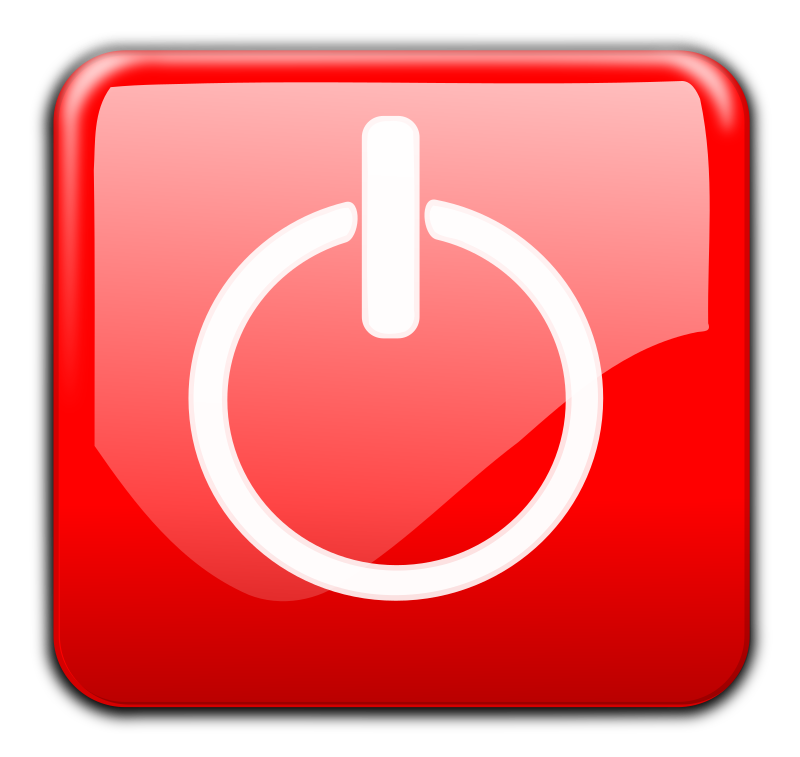There are a some situations where you may want to copy components of a Brightspace course OR copy an entire Brightspace course into another one. For example,
- You have a course from a previous semester and you would like to copy the course contents into your empty course shell for the current semester.
- You have a Master Course Shell that you input content into and would like to copy the course contents into your empty course shell for the current semester.
- You are teaching multiple sections of a course, you created all the content in one Brightspace course section and want to copy the content into the other sections.
- You created content in one course (e.g. rubrics, discussions, quizzes, etc.) and would like to copy that specific content from one Brightspace course into another.
Copying an entire Brightspace course OR copying components of a Brightspace course into another Brightspace course is not hard. As long as you are the instructor for both courses, it is a simple process you can do.
Notes About Copying Between Courses
Here are some things to consider when copying a course or copying components of a course.
Overwriting and Duplicating Items
- In general, course components already in the destination course will not be affected by copying course components. The only course component that can be overwritten is a course file, i.e., HTML pages that have been created in the course site or files that have been uploaded to it. A course file is overwritten if one of the files being copied into the course has the same name as an existing file.
If copying components from the same source multiple times, be careful not to copy the same items more than once, or this will create duplicates that may be visible to users in the course.
Student Data
- Student data is not copied from one course to another; only the course structures are copied. For example, if a Discussion topic is copied, only the prompt and discussion settings are copied, not the individual student posts.
Links and Associations between Components
- If copying linked or associated components, e.g., files attached to an Assignment Submission folder or the HTML files for pages that have been created, all of the related components must be copied at the same time. To do this, be sure to select the "Include Associated Content" checkbox when it appears. As long as that box is checked, all associated components are copied and the links between them are retained.
Copying VoiceThreads
- If the course copy contains any VoiceThreads, they will need to be "re-linked" in the destination course. After the copy, go into the destination course and click on the VoiceThread links and re-select the VoiceThread.
Respondus LockDown Browser (RLDB) Settings
- Copied courses that have tests/exams with RLDB enabled require instructors to access the Respondus LockDown Browser Dashboard once after the copy to update the RLDB settings in the destination course. This has to be done before students will be able to take exams that require RLDB.
Turnitin-enabled Assignments
- When you copy course components from one course to another, confirm that all settings are configured for the Turnitin-enabled assignments in the destination course.
Turnitin PeerMark Assignments
- Our Turnitin integration does not support copying of PeerMark Assignments. You will have to recreate your PeerMark assignments in the destination course.
Follow these steps to do it.
If you want to copy an entire Brightspace course OR copy components from a Brightspace course into another course, you should:
- Get into the course you want the content copied into.
- In the NavBar (of the course you want the content copied to), click on "Course Admin".
- Click on the "Import/Export/Copy Components" link.
- Click on the "Copy Components from another Org Unit" radio button.
- In the Course to Copy option, click the "Search for Offering" button.
- Click on the magnifying glass in the "Search for" field OR enter the name of the course you want to copy from in the search field.
- Click on the radio button to the right of the course you want to copy content from and then click on "Add Selected".
- Verify your selections are correct before proceeding.
- At the bottom on the browser window you will click on either "Copy all Components" OR "Select Components" and follow the prompts.
Important:
Double-check to make sure that you are in the course you want the content copied into AND that you have selected the correct course you want to copy content from. There is no way to reverse the copy process once the wrong course is selected and the copy request is submitted.
Want more information?
Copy Course Components
Import/Export/Copy - Copy Components video [1:31]
About Copying Course Components
View all the Brightspace training recaps
Instructors Quick Start Tutorial
Continuous Delivery release notes
Brightspace Known Issues
Request a sandbox course
Sign-up for Brightspace training sessions
You can find Brightspace help at D2L's website.
Join the Brightspace Community.
Try these Brightspace How-To documents.
Visit our Brightspace FAQs for additional Brightspace information
or schedule a one-on-one session, email, or
call Janice Florent: (504) 520-7418.
Note: Are you doing something innovative in Brightspace or perhaps you've discovered a handy tip? Share how you are using Brightspace in your teaching and learning in The Orange Room.








![Anonymous marking in Assignments displays learners as Anonymous User [#] instead of by username.](https://i0.wp.com/cat.xula.edu/food/wp-content/uploads/2021/04/anonymous-markings-in-assignments.png?resize=625%2C336)